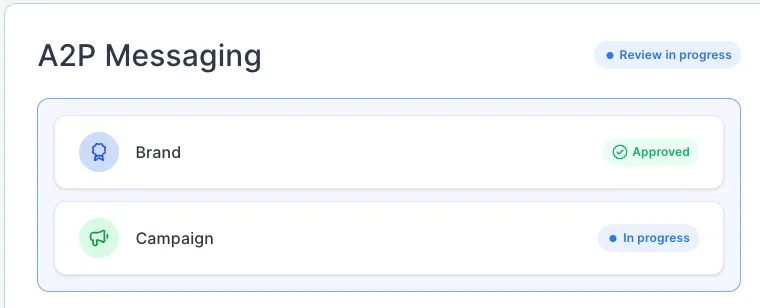A2P / 10DLC Registration Guide
IMPORTANT NOTE:
You must have a website to be approved. Do not use a facebook page, a domain with no website, etc.
If you already have a website, click here and review the article about A2P website requirements before registering.
If you have a domain, but need a website, click here to review the article going over how to connect your domain to REI Closed.
If you don't have a domain, and you'd like to use an REI Closed domain (yourbusiness.reiclosed.com), click here and fill out the form. Please wait for us to setup your domain prior to registering if you're using an REI Closed domain.
If you don't have an EIN, and are registering as a sole proprietor, click here to review the article about how to register as a sole proprietor.
Below is an explainer video. Feel free to watch this or read along with the help guide below. Both will walk you through step-by-step on how to register your A2P
Step 1: Click On Settings
On the bottom left hand corner, on your menu, there's a menu option labeled "settings" with a gear icon next to it. Click on that
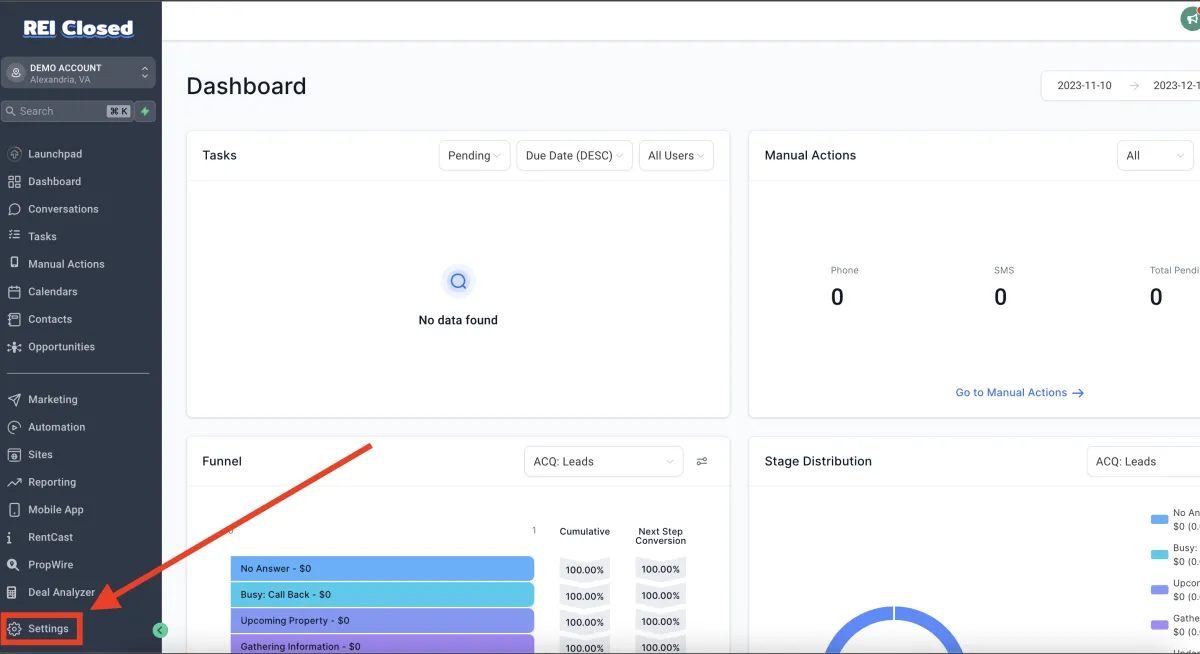
Step 2: Click On Phone Numbers
On the menu siding the left of the screen, click on phone numbers. It's under the "Business Services" section between "Email Services" and "WhatsApp"
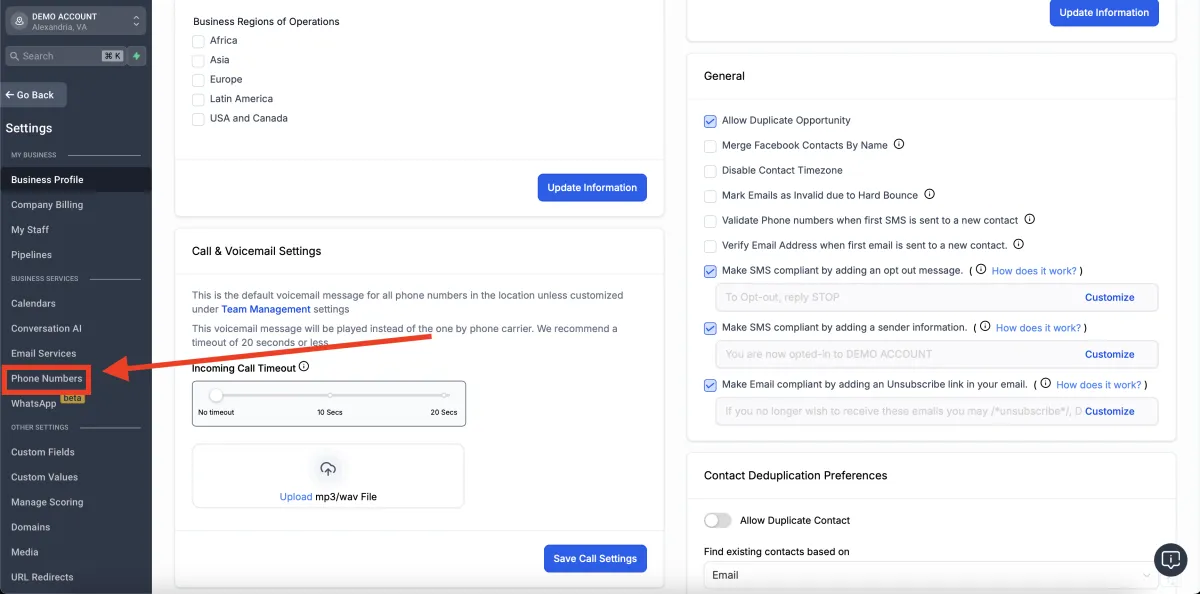
Step 3: Click On Trust Center
In the menu bar on the top of the screen, labeled "Phone System", click on "Trust Center"
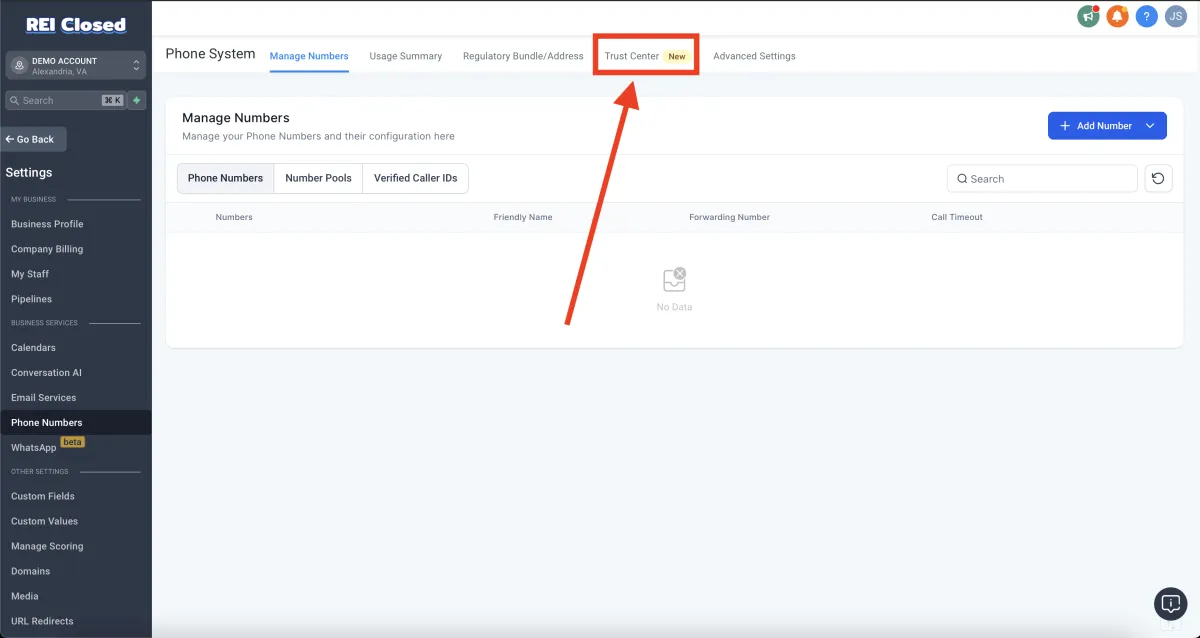
Step 4: Click On The "Start Registering Now" Button
At the bottom of the page, there's a blue button labeled "Start Registering Now." Click on that to begin your A2P Registration.
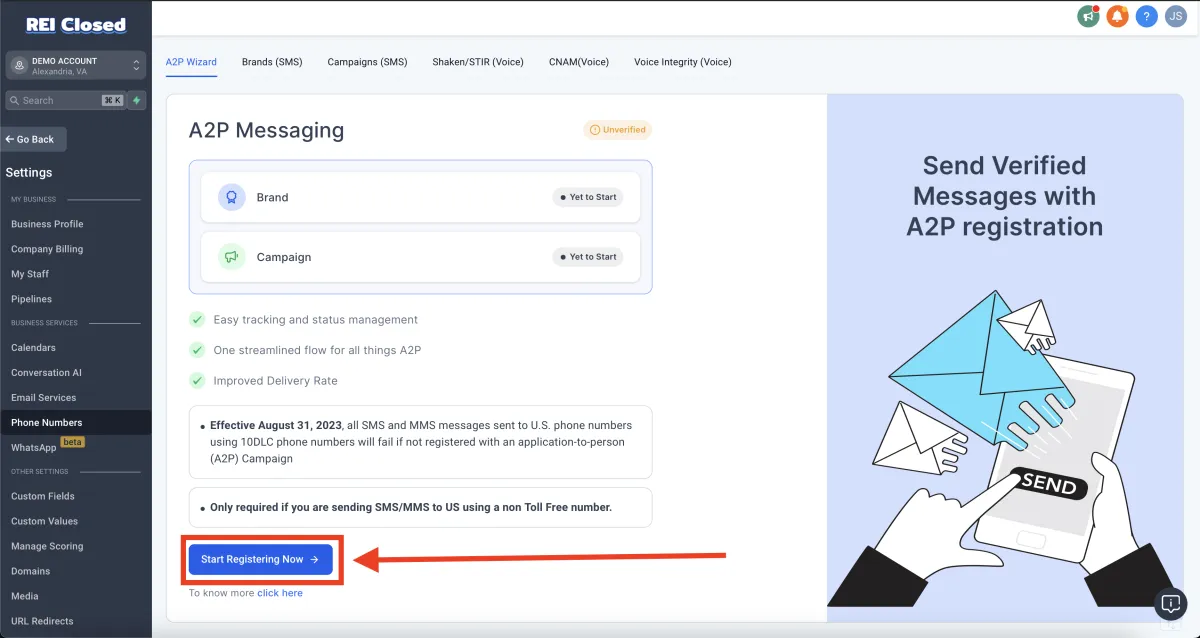
Step 5: Determine Profile Needs
Get started by providing some information about your US A2P Messaging use case. If you don't have an EIN, no worries! Click here to review the article as your A2P registration will be a little different.
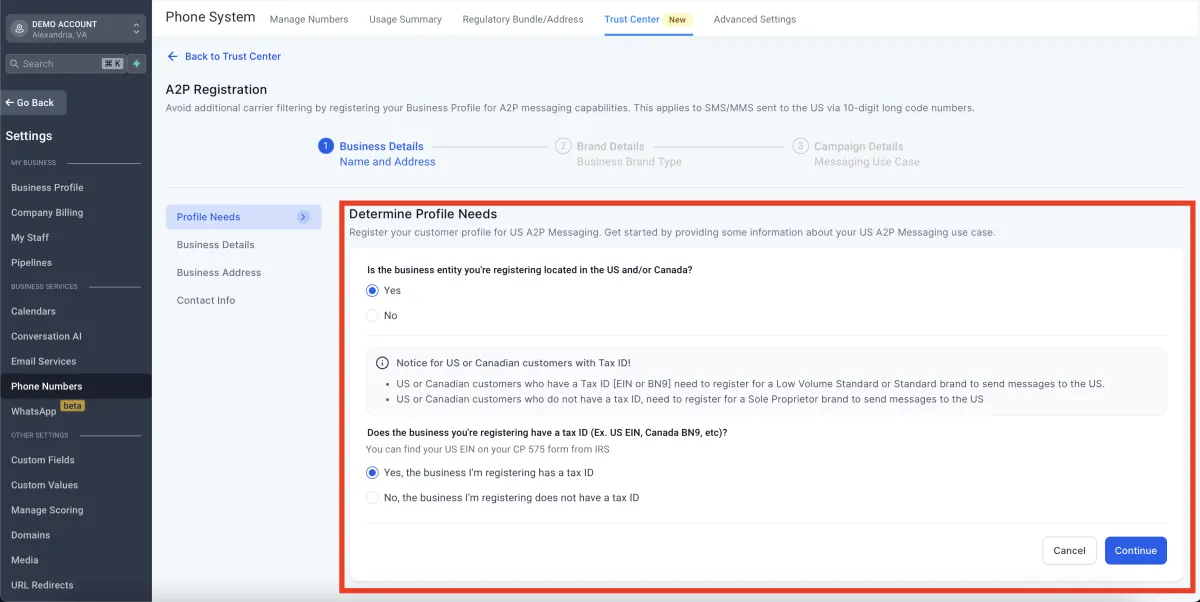
Step 6: Fill Out Business Details
If you've already filled out the Business Profile section in the settings, it should auto-populate for you. If it does, just review the information to make sure it's accurate. If you haven't filled out the Business Profile section, no worries at all! Just fill out this information and follow the guidelines under the boxes.
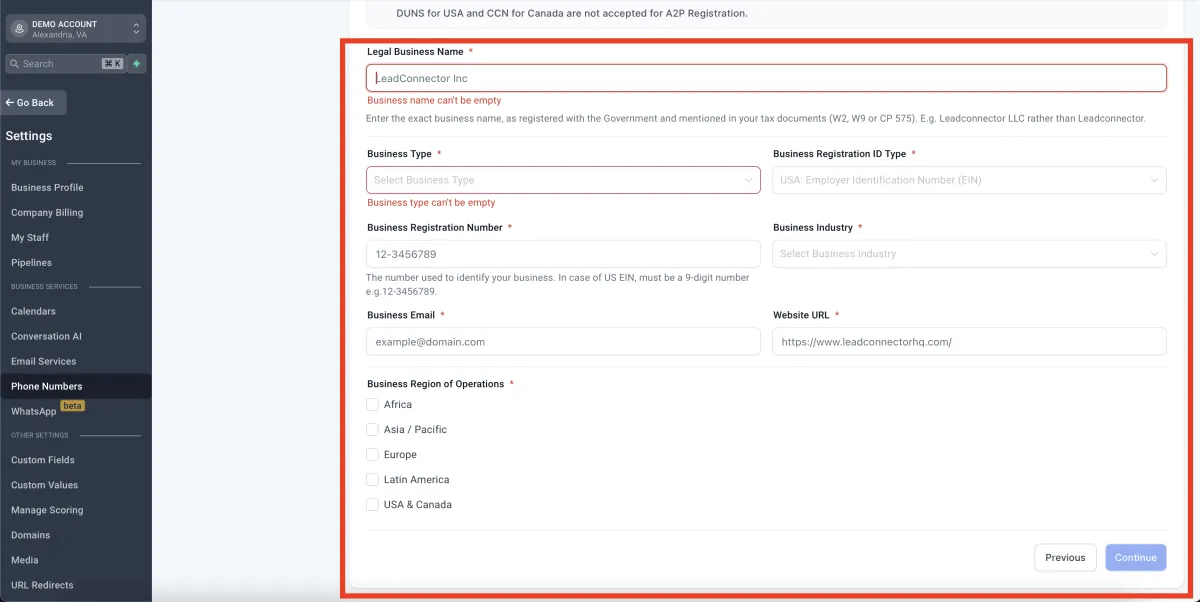
Step 7: Fill Out Business Address
If you've already filled out the Business Profile section in the settings, it should auto-populate for you. If it does, just review the information to make sure it's accurate. If you haven't filled out the Business Profile section, no worries at all! Just fill out this information and follow the guidelines under the boxes.
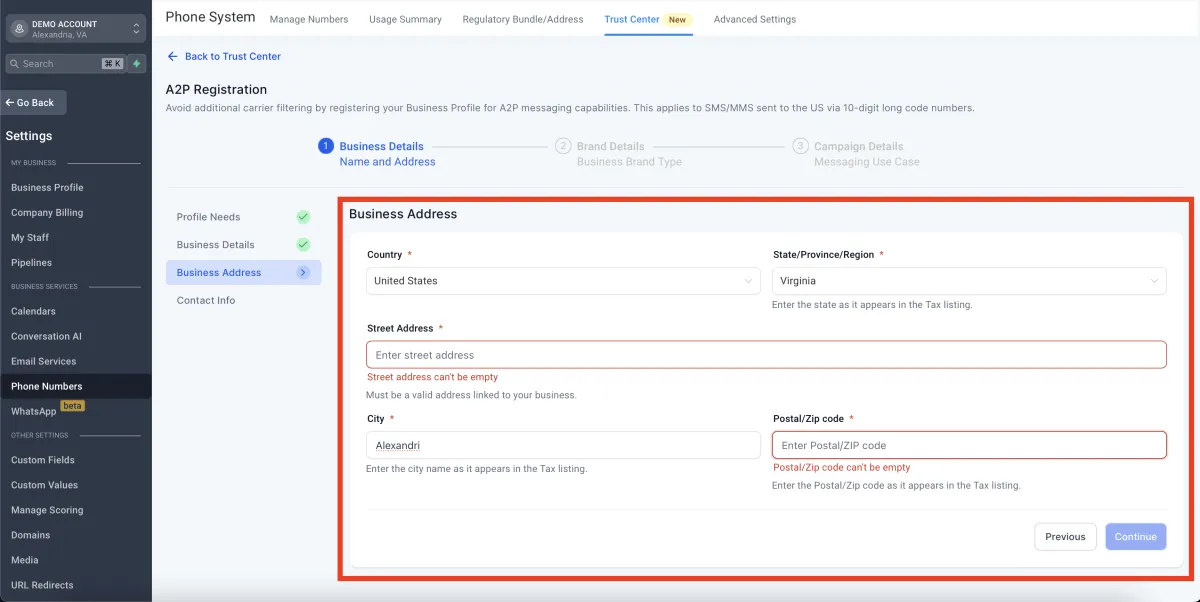
Step 8: Fill Out Authorized Representatives
If you've already filled out the Business Profile section in the settings, it should auto-populate for you. If it does, just review the information to make sure it's accurate. If you haven't filled out the Business Profile section, no worries at all! Just fill out this information and follow the guidelines under the boxes.
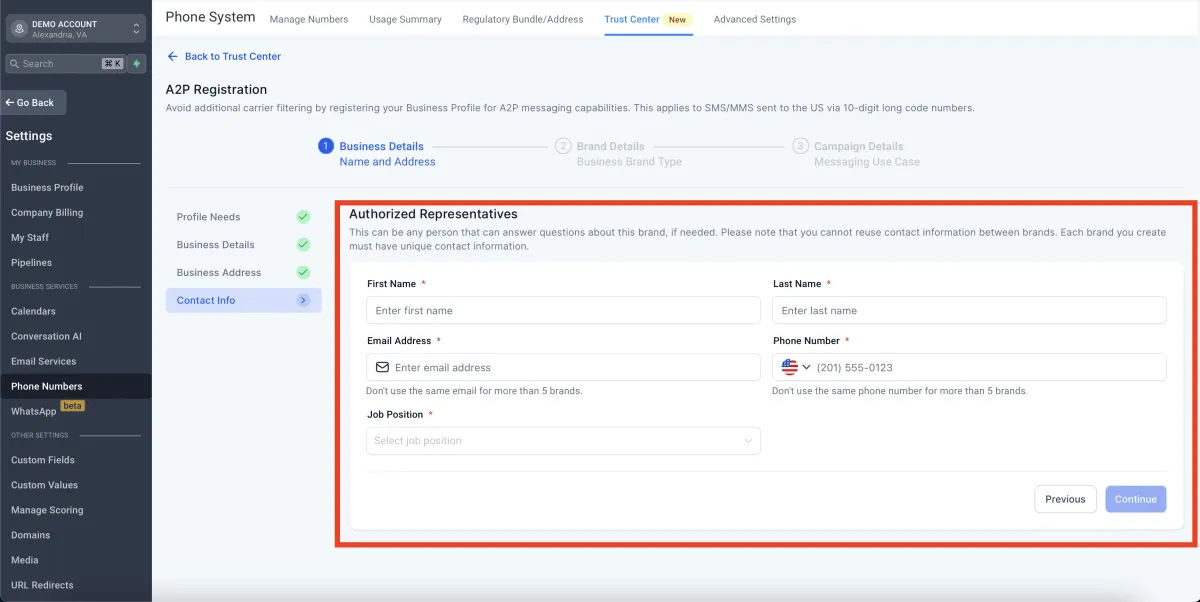
Step 9: Select Brand Type
1) Select your volume type:
- Low Volume Standard is for anyone sending less than 6000 text messages a day. (recommended)
- High Volume Standard is for anyone sending over 6000 text messages a day
2) Select the checkbox
NOTE: REI Closed uses LeadConnector for providing SMS communications. These charges are directly through LeadConnector and are required for compliance. REI Closed has no control over these charges.
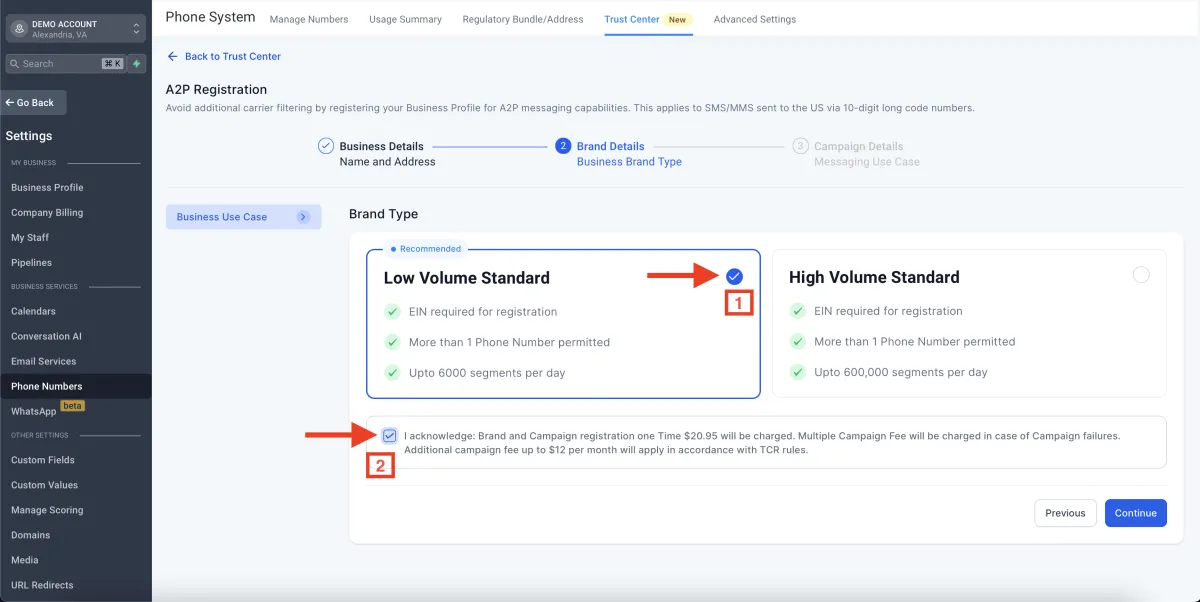
Step 10: Fill Out Campaign Details
NOTE: Please change [YOUR NAME] and [YOUR FULL LEGAL BUSINESS NAME] to reflect your business. These are just placeholders.
1) Select your Campaign Use Case. Low Volume Mixed is recommended.
2) Enter your Use Case Description. Below are some examples for acquisitions and dispositions. If one matches your use case, feel free to use it.
Acquisitions Examples
Reaching out to realtors about their MLS listings to gather information on the property and submit an offer
OR
This campaign sends appointment information - confirmation & reminder messages to customers once they have booked an appointment with [YOUR FULL LEGAL BUSINESS NAME] on [YOUR WEBSITE] and opted-in to receive promotional and notification SMS from [YOUR FULL LEGAL BUSINESS NAME].
Dispositions Example
This campaign sends real estate alerts and deals to investors who have opted-in through our signup form.
3) Fill Out Sample Message #1. Below are some examples for acquisitions and dispositions. If one matches your use case, feel free to use it.
Acquisitions Examples
Hey John, this is [YOUR FULL NAME] with [YOUR FULL LEGAL BUSINESS NAME]. I saw your property listed at 123 Main St. Is that still available? If so, I'd love to make an offer I just had a few questions.
Reply STOP to unsubscribe
OR
Hey John, this is [YOUR FULL NAME] with [YOUR FULL LEGAL BUSINESS NAME]. I just received your form submission wanting to receive a cash offer on your property. Are you available tomorrow at 11:00am to discuss that?
Reply STOP to unsubscribe
Dispositions Example
Hey John, this is [YOUR FULL NAME] with [YOUR FULL LEGAL BUSINESS NAME]. We just got a new flip that matches your criteria.
3 Beds | 2 Baths | 1,665 SqFt
Reply STOP to unsubscribe
4) Fill Out Sample Message #2. Below are some examples for acquisitions and dispositions. If one matches your use case, feel free to use it.
Acquisitions Examples
Hey John, this is [YOUR FULL NAME] with [YOUR FULL LEGAL BUSINESS NAME]. I saw your listing at 123 Main St and wanted to submit an offer on it, but I had a few questions. Is it still available?
Reply STOP to unsubscribe
OR
Hey John, this is [YOUR FULL NAME] with [YOUR FULL LEGAL BUSINESS NAME]. I just received your form submission wanting to receive a cash offer on your property. I have a few questions prior to getting you your offer. Do you have a few minutes?
Reply STOP to unsubscribe
Dispositions Example
Hey John, this is [YOUR FULL NAME] with [YOUR FULL LEGAL BUSINESS NAME]. I just got this rental in Tampa and I think you'll love it.
3 Beds | 2 Baths | 1,665 SqFt
Reply STOP to unsubscribe
5) Leave the two check boxes selected. "The messages will include an embedded link" and "The messages will include phone numbers"
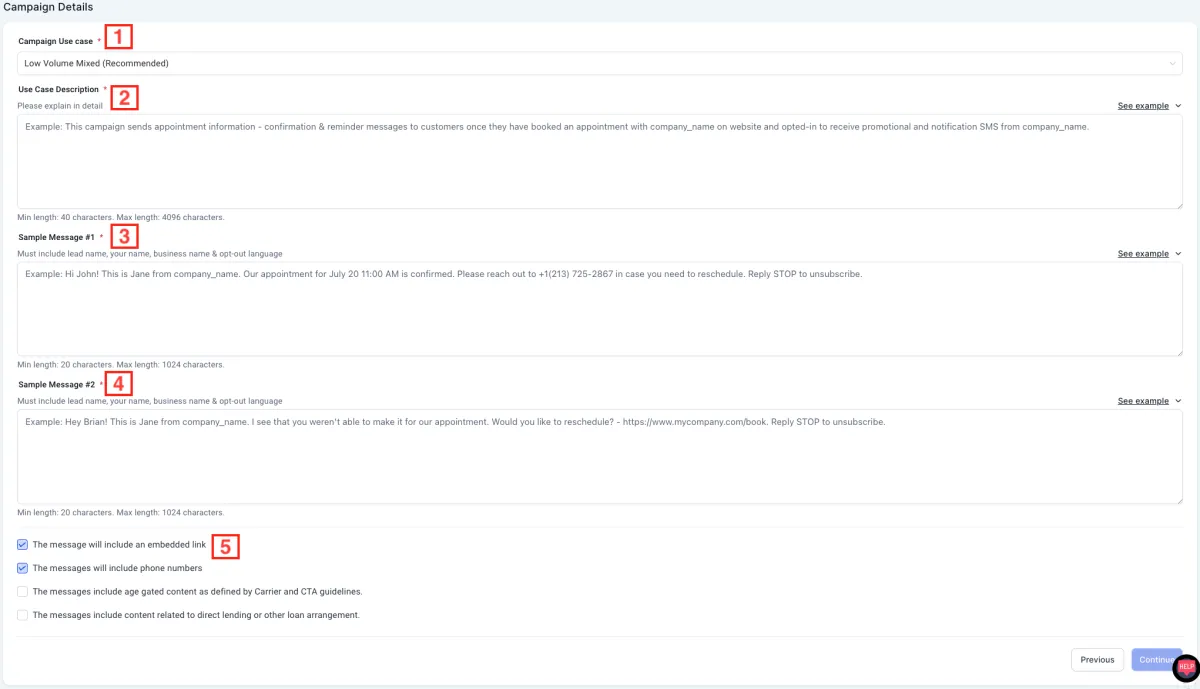
Step 11: Fill Out User Consent
NOTE: Please change [YOUR NAME] and [YOUR FULL LEGAL BUSINESS NAME] to reflect your business. These are just placeholders.
1) Fill Out How Do Lead/Contacts Consent To Receive Messages. Below are some examples for acquisitions and dispositions. If one matches your use case, feel free to use it.
Acquisitions Examples
First, we call the realtor on their phone number that they have publicly listed on their real estate listing. From there, we get verbal consent to send followup messages to them to see if they have any new deals or any deals coming up.
OR
First, the end user visits our website at [YOUR WEBSITE HERE]. From there, if they want a cash offer on their property, they'll fill out the form with their property address and contact information, check a box that states "By submitting contact information on this website you are consenting to receive calls, SMS, and emails from [YOUR FULL LEGAL BUSINESS NAME]. You certify that you are the owner of the contact information provided. Your information will not be sold. You can Opt-Out at anytime by replying STOP. Data rates and charges may apply. Message frequency may vary.", then hit's submit which submits their information.
Dispositions Example
Real estate investors, or end users, opt-in by visiting our website at [YOUR WEBSITE HERE], filling in their contact information on the "Join Our Buyers List!" form, checking the T&C box which states "By submitting contact information on this website you are consenting to receive calls, SMS, and emails from [YOUR FULL LEGAL BUSINESS NAME]. You certify that you are the owner of the contact information provided. Your information will not be sold. You can Opt-Out at anytime by replying STOP. Data rates and charges may apply. Message frequency may vary., and hitting the button "Join Buyers List" to submit their information.
2) Fill Out The Opt-in Message. Below is an example.
You have successfully opted in for text messaging from [YOUR FULL LEGAL BUSINESS NAME]. Reply STOP to unsubscribe.
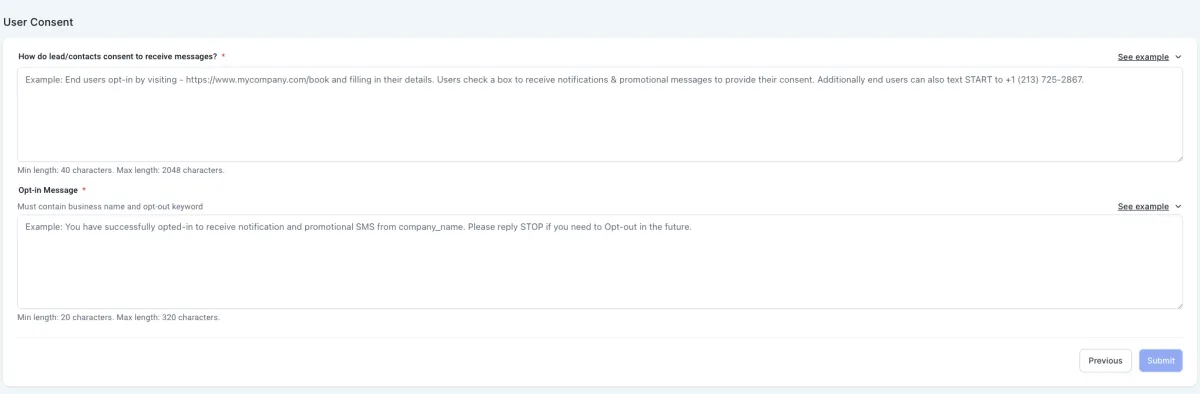
Step 12: Submit
Once you hit submit, your account will be submitted for A2P review and you will be taken back to the A2P Messaging page. You will see a status indicator at the top right hand corner that says "Review in Progress" and below that you'll see "Brand" and "Campaign". Brand will say "In Progress". This typically takes about 30 mins to approve. Once approved, it will say "Approved" and the Campaign will switch to "In Progress". That typically takes 1-2 business days to approve, but it can take up to 4 weeks. Once approved, it will also say "Approved". If for whatever reason your Brand or Campaign fails, please click here to review the article covering failed A2P accounts and how to fix it.