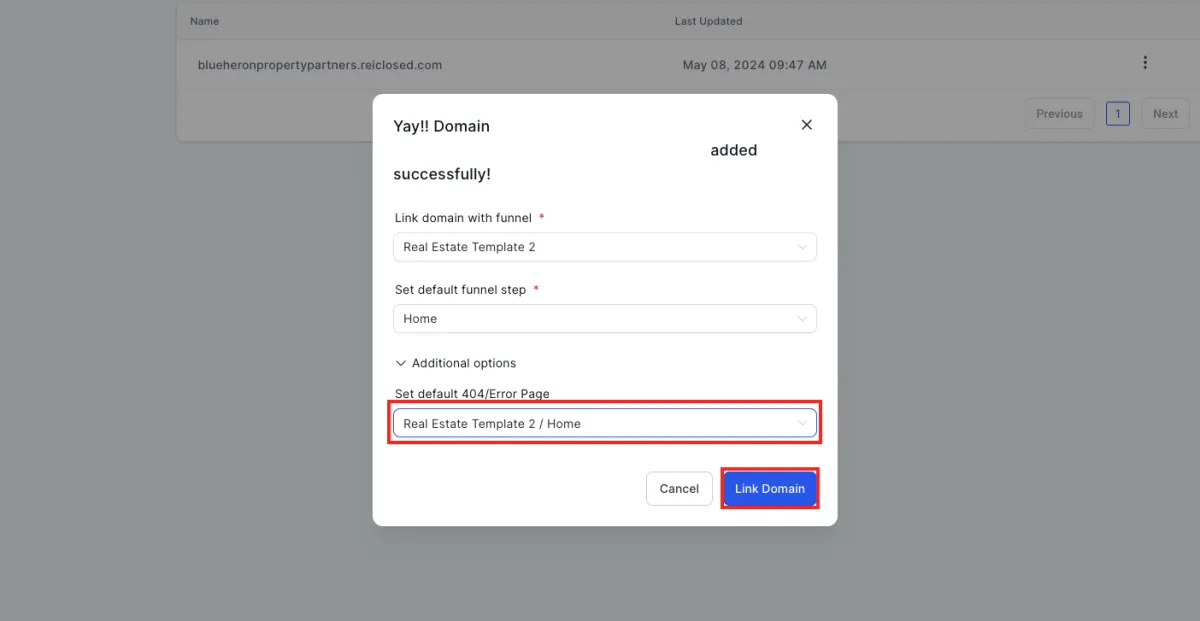How To Connect Your Domain To REI Closed
Step 1: Click On Settings
In the bottom left hand corner, on the menu bar, click on "Settings"
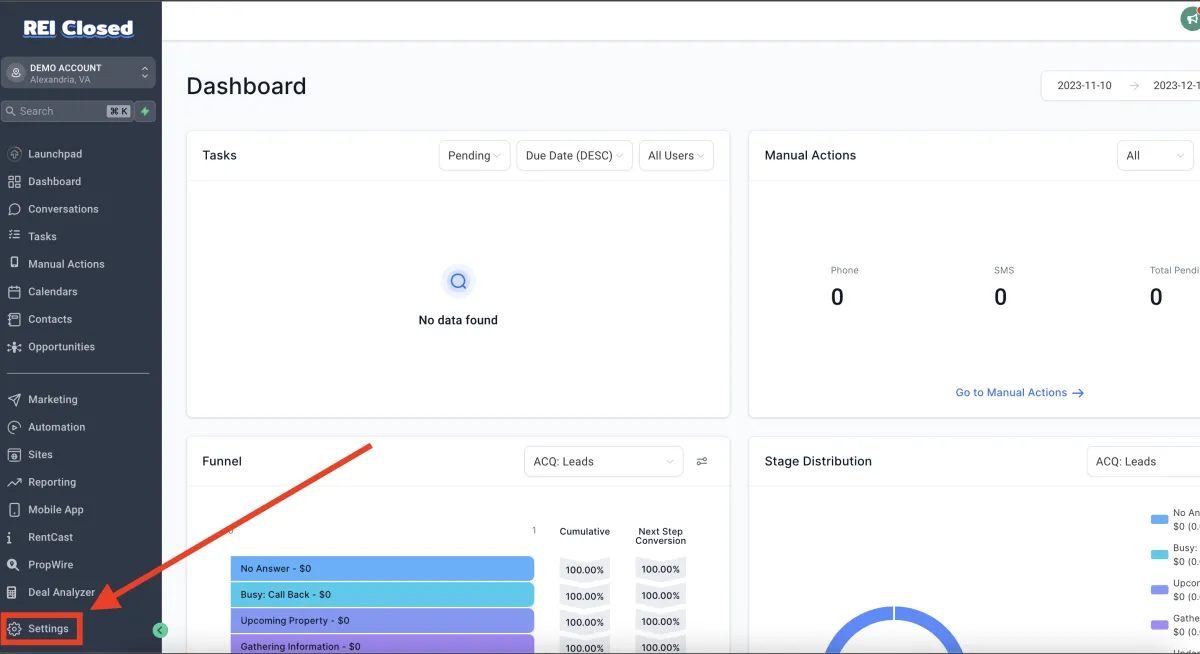
Step 2: Click On Domains
On the left hand menu, under "Other Services" click on "Domains"
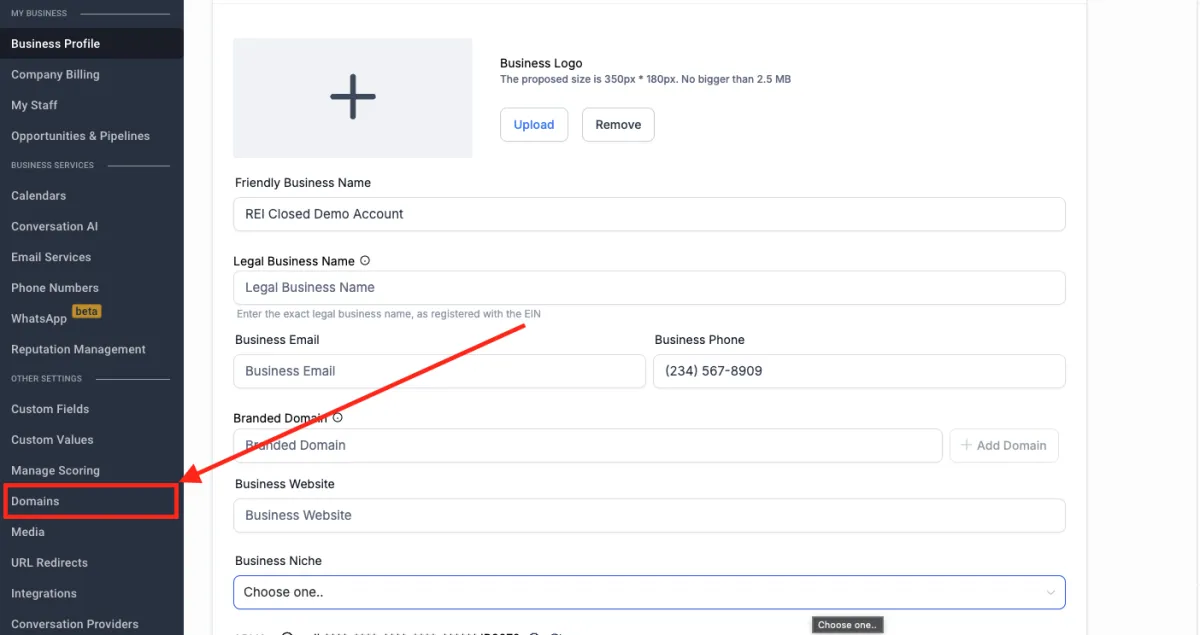
Step 3: Click On "Add Domain"
Click on the button that says "+Add Domain"
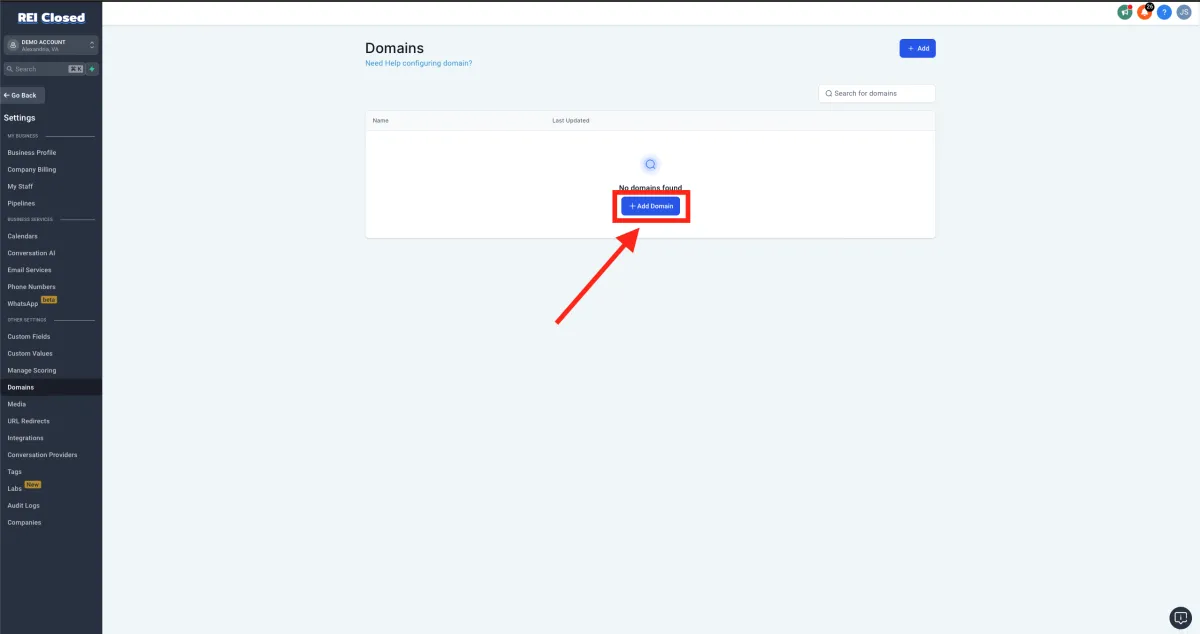
Step 4: Enter Your Domain Name
Type in your domain name in the Domain Url box. Include "WWW." and leave the box selected below. This will ensure your website works when people type in www.example.com or just example.com.
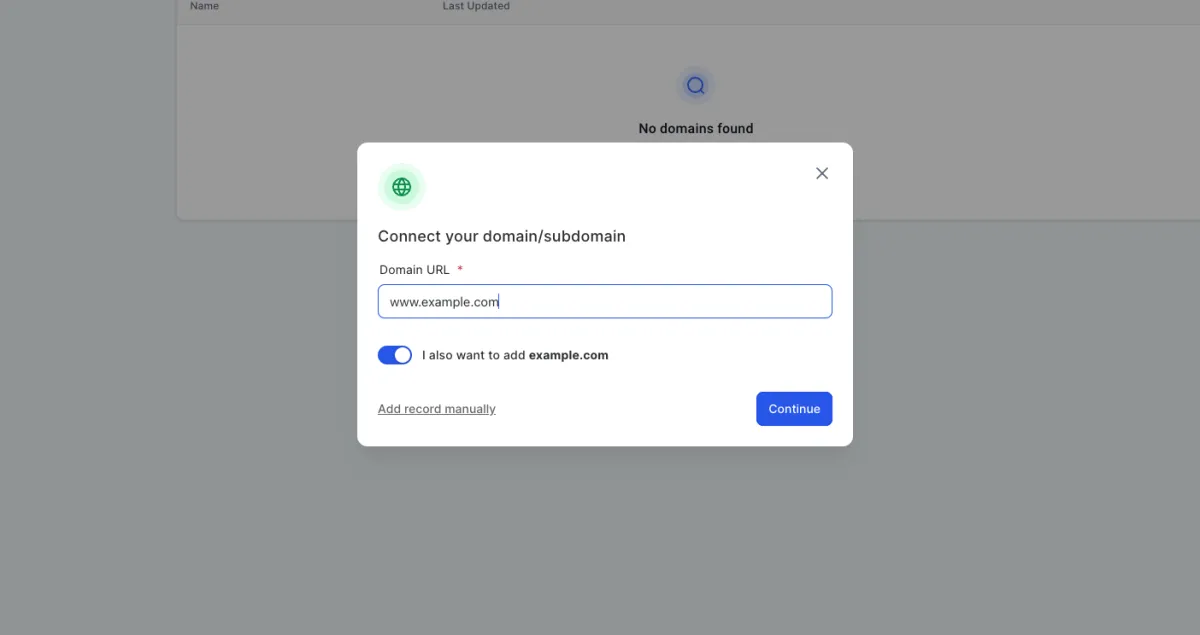
Step 5: Connecting Your Domain
If you have GoDaddy, it should auto-connect you and updated your DNS records for you, so you don't have to do that. If you're using another hosting provider, or it doesn't auto-connect for you, you'll have to manually enter the records on your hosting providers platform.
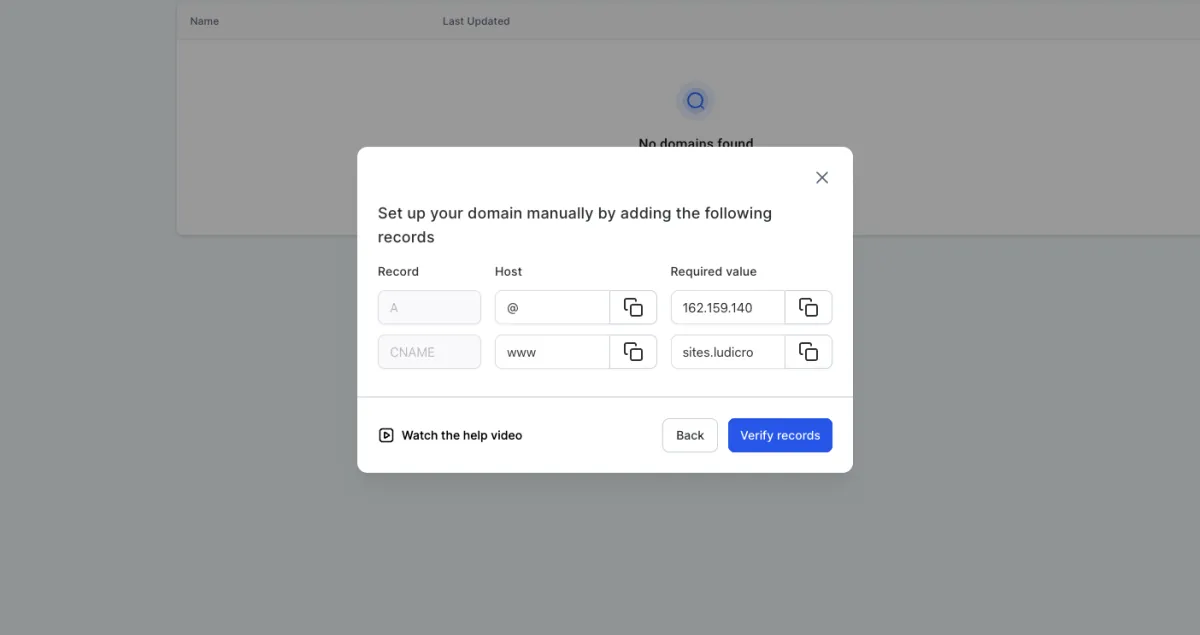
If You Need Help, Click on "Watch the help video" or Reach To Your Hosting Provider's Support
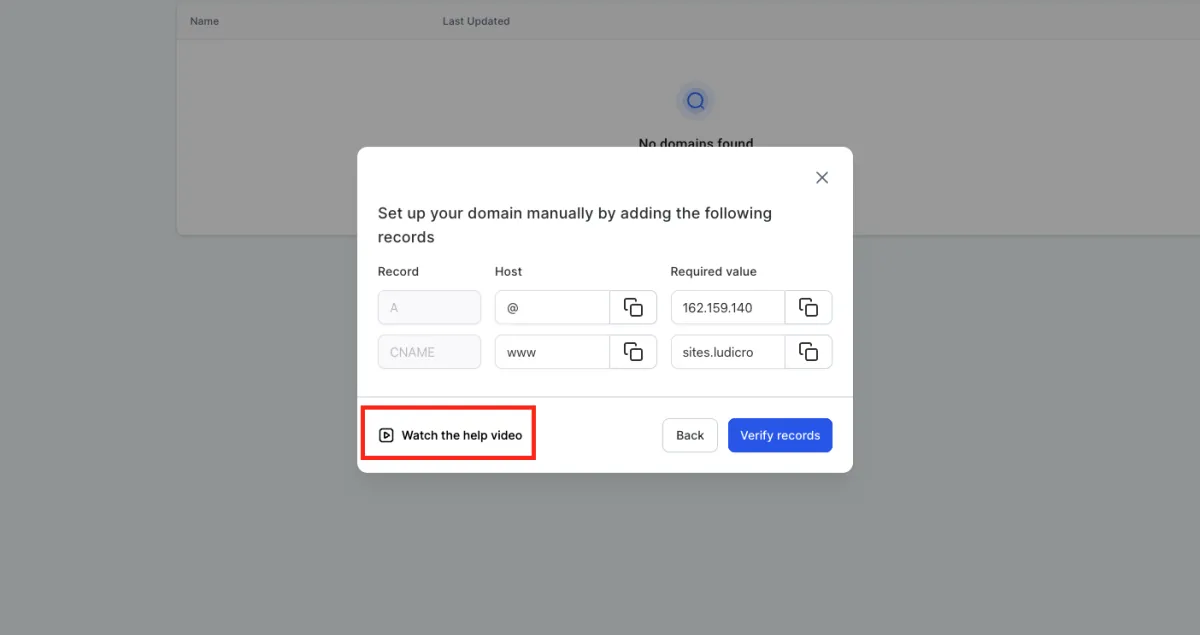
Step 6: Hit Verify Records (Skip if Auto-Connected)
After you manually add the DNS records, click the "Verify records" button to start the connection process.
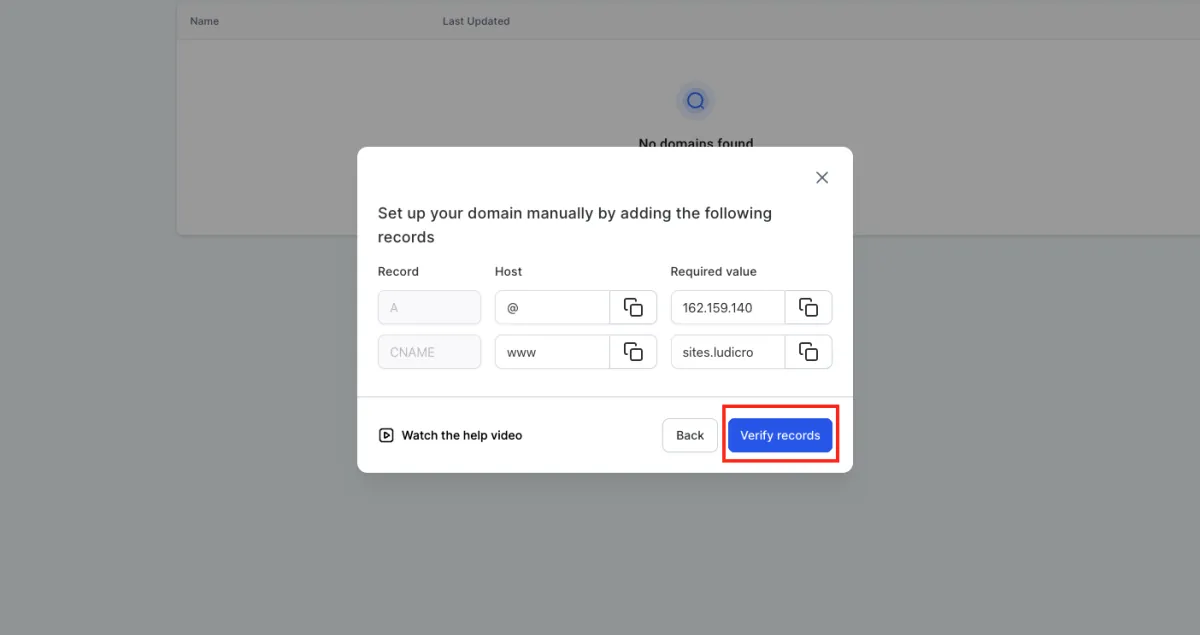
Step 7: Wait For Your Domain To Verify and Connect
Your DNS records will verify and connect your domain name to REI Closed. This process can take 30 - 60 seconds.
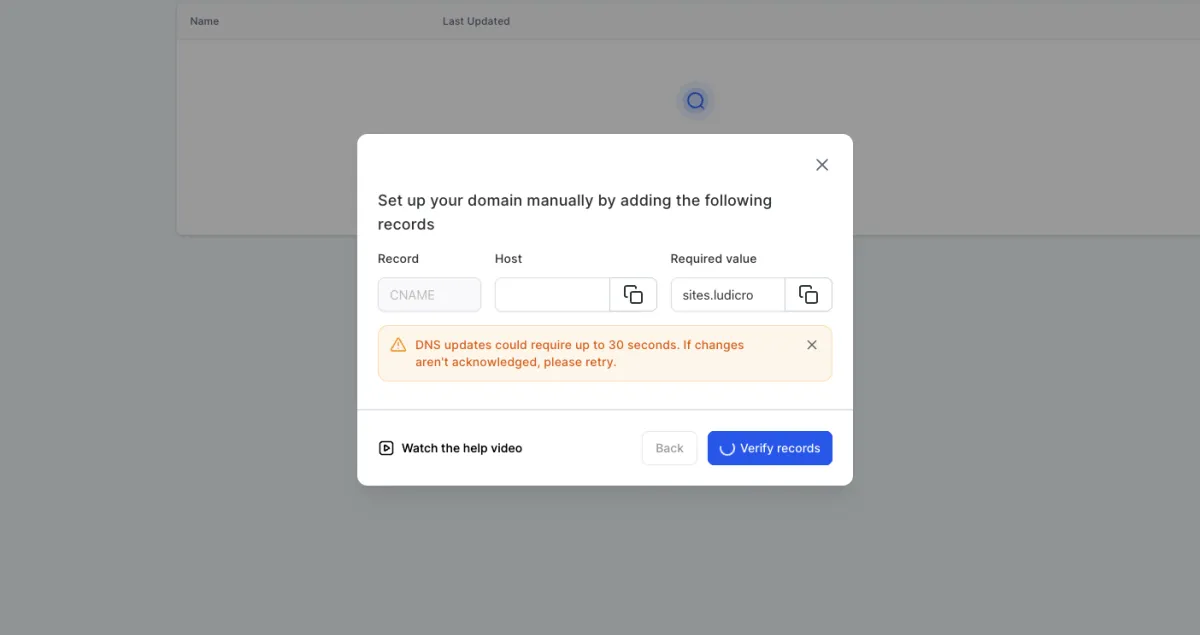
Step 8: Select A Template to Use (Template 2 Is Highly Recommended)
Select one of the templates to link your domain to.
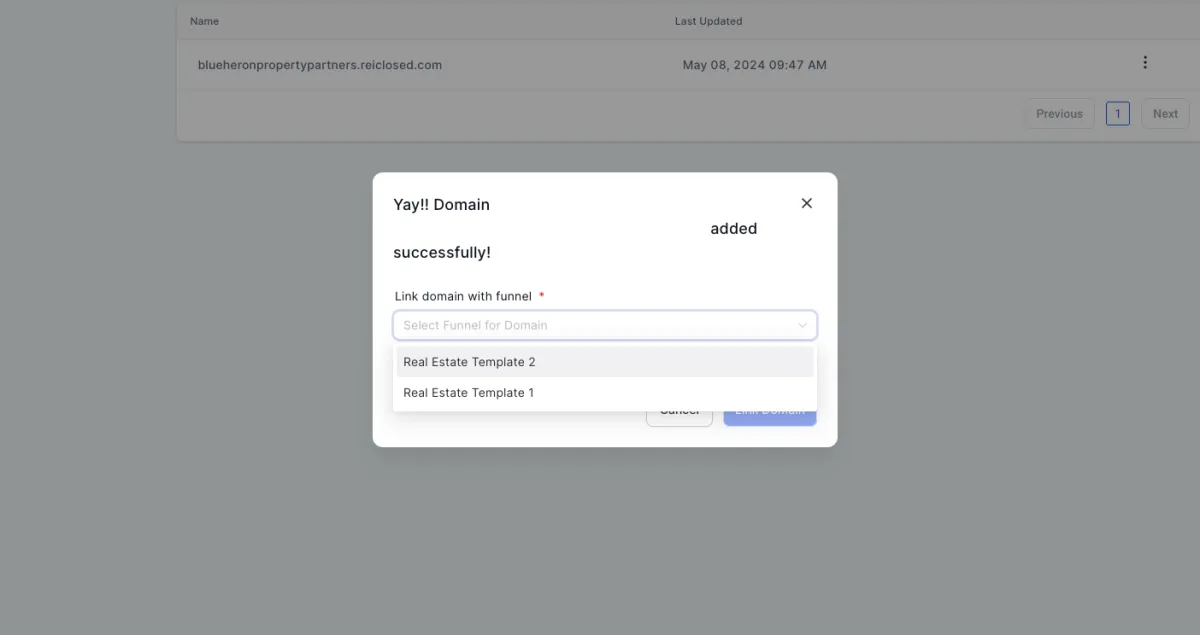
Step 9: Set Default Funnel Step to "Home"
Select home for your default funnel step
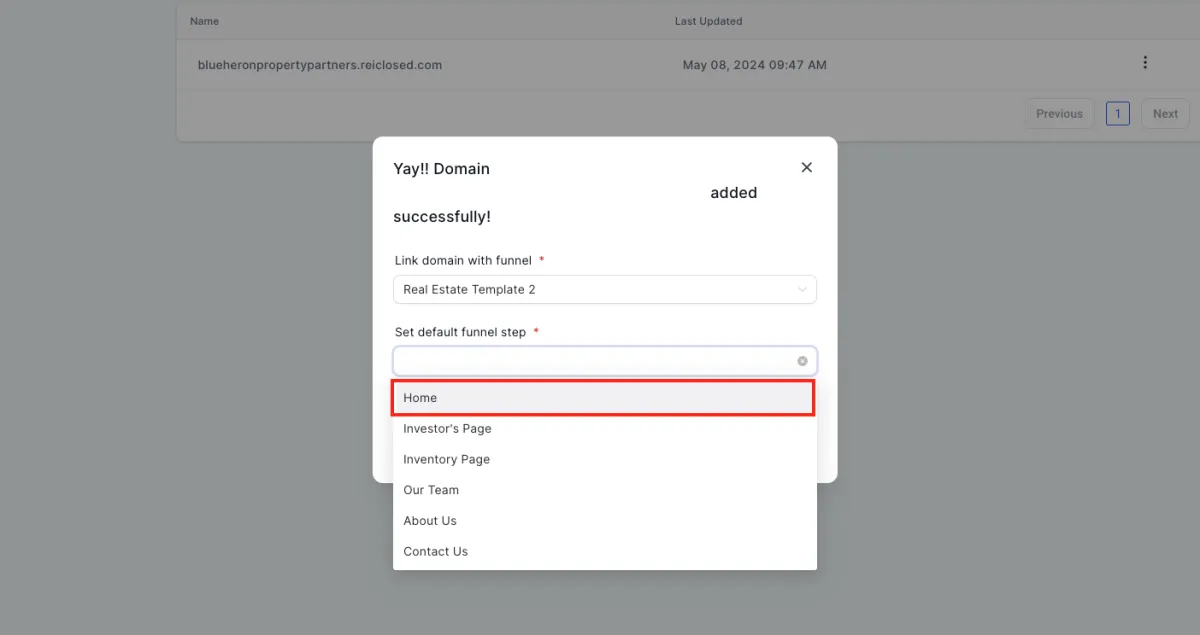
Step 10: Set Default 404/Error Page to "Home" and Hit "Link Domain"
Hit the "Additional options" drop down, select "Set default 404/Error Page" to "Home" for the template you selected, and then hit "Link Domain"